July 5, 2023
Best Automatic File Encryption Software for Windows in 2024

In the era of Industry 4.0 where data is the new oil and everything is driven by analytics, data security and encryption become the indispensable needs to protect your data from breaches, malware threats, privacy attacks, and human errors. Encrypting your data on your Windows PC ensures that it remains protected and inaccessible to unauthorized individuals, providing an extra layer of security and a peace of mind.
AxCrypt is a powerful automatic file encryption software for Windows, loved and trusted by over 20 million users worldwide. AxCrypt is a simple, powerful, user-friendly, and ‘The Best Encryption Software in 2023’ for Windows – that allows you to encrypt any file or files within a folder on your Windows PC with just a few clicks. Once set up, it can automatically encrypt new, modified, and dragged files on a specified folder.
AxCrypt encrypts files with the unbreakable AES 256-Bit encryption algorithm. It comes with cloud encryption, password management, encrypted file sharing, and more. With AxCrypt, you can easily encrypt your sensitive documents, photos, videos, and other files on your Windows PC, and view them securely from any device. You can also automatically sync your encrypted files with your cloud storage providers such as Dropbox, Google Drive, OneDrive, etc., and access them from anywhere.
AxCrypt is trusted by millions of users worldwide for its reliability, performance, and ease of use. It has won several awards and accolades from reputable sources such as PCMag, ZDNet, CNET, TechRadar. It is compatible with Windows 11, 10, 8, 7, and Vista. Before we dive into the steps for automatically encrypting files on your Windows PC, let's take a closer look at how file encryption actually works.
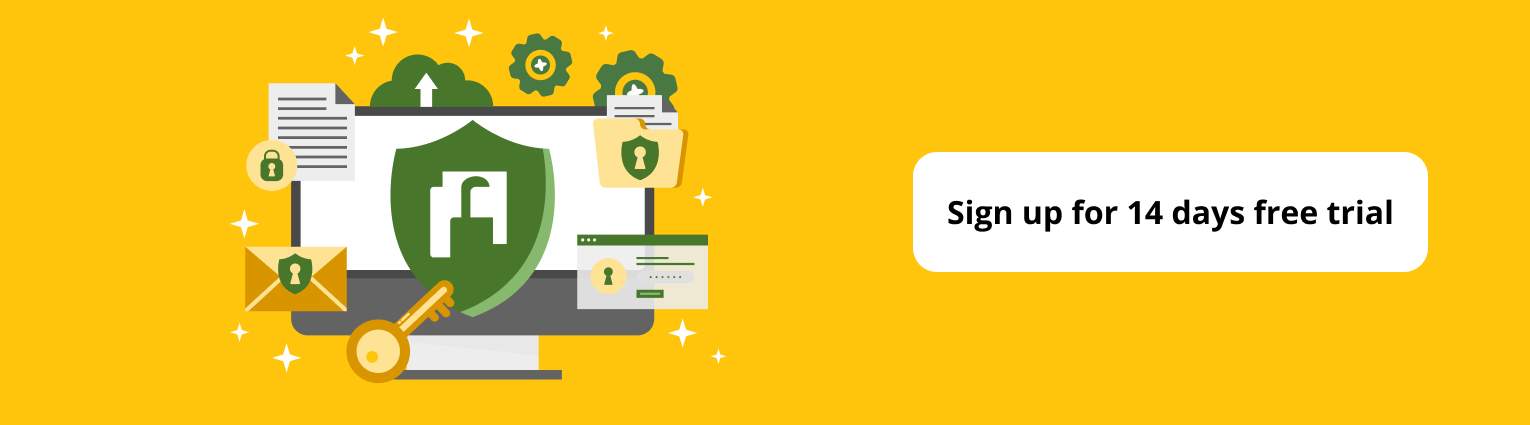
How Does File Encryption Work?
File encryption is a process where individual files are secured by a file encryption software, by scrambling and rearranging the file’s data. This makes the file unreadable and inaccessible to unauthorized parties, without the appropriate decryption key.
During the process, the encryption software runs the files through a strong encryption algorithm such as AES,which uses complex mathematical operations to scramble and rearrange the contents of the files. The scrambling process may involve several intricate operations such as substitution (replacement) of text, permutation (shuffling), and bitwise logical operations such as XOR and shifting.
Depending on the algorithm, the operations can run for several rounds based on the round-key size. AES utilizes 10, 12, or 14 rounds based on the chosen key size. Each round applies and reiterates a series of operations to further obfuscate the file's data, enhancing its security.
When you encrypt a file, the encryption software generates a unique encryption key, which serves as the secret code needed to unlock and decrypt the file. This key is typically derived from a password or passphrase that you choose during the encryption process.
Once your files are encrypted, they can be safely stored, shared, or transmitted without the fear of unauthorized access. Even if someone gains access to your encrypted files, they will be unable to decipher the content without the encryption key.
Automatic file encryption takes the process a step further by eliminating the need for manual encryption each time you create or modify a file. With the help of AxCrypt, you can set up automatic encryption rules that apply encryption to specific folders or subfolders. This means that any new files or modifications made to the designated folders will be automatically encrypted, providing continuous protection without any extra effort on your part while you continue to work on the file.
Steps on How to Encrypt Files on Your Windows
Watch the step-by-step video tutorial below to encrypt files on your Windows PC with AxCrypt:
Follow the steps below to automatically encrypt files on your Windows PC with AxCrypt encryption software:
STEP 1: Download and install AxCrypt: https://axcrypt.net/download/
STEP 2: Open AxCrypt and sign in or sign up with your email and password.
STEP 3: Click the ‘Secure’ button with a padlock icon and select the file you’d like to encrypt.
STEP 4: This will encrypt the file and you can open it by either double-clicking the file on the ‘Recent Files’ tab or by clicking on‘Open Secured’ and selecting the file.
STEP 5: To automatically encrypt, click on the File > Options and check the ‘Include Subfolders’ option.
STEP 6: Click on the ‘Secured Folders’ tab and right-click to add the desired folder that you would like to automatically encrypt files within.
STEP 7: Create, modify, add, or drag files to the secured folder and AxCrypt will automatically encrypt them once you click the ‘Cleanup’ button on the top-right or sign out of the application.
And that’s it! Your most recent encrypted files will appear on the main screen on the ‘Recent Files’ tab, and will have a file extension of .axx. You can add new folders and subfolders and AxCrypt will automatically encrypt the files within the folders.
To completely decrypt the file, click on the ‘Stop Securing’ icon from the main menu strip on top and select the files that you’d like to decrypt.

Benefits of Automatically Encrypting Files on Windows
Now that you know how to automatically encrypt files on your with AxCrypt’s Encryption Software, let’s look at some of the key benefits of automatically encrypting files on your Windows PC with the strong AES 256-Bit algorithm.
Final Thoughts
In a data-driven world, where privacy and data security are paramount, automatic file encryption plays a crucial role in safeguarding sensitive information and can be a game changer for your data protection and cybersecurity requirements. AxCrypt’s encryption software for Windows offers a comprehensive file encryption solution that combines simplicity, security, and efficiency.
By encrypting your files with AxCrypt, you can enjoy enhanced data security, ensuring that your confidential data remains protected from unauthorized access and potential breaches. The AES 256-Bit encryption algorithm employed by AxCrypt guarantees the highest level of encryption strength and protection for your sensitive data and business files.
















