March 23, 2023
Easy Guide to Encrypting OneDrive Files Using the Unbreakable AES-256 Algorithm

Why Encryption is Essential for Your Data on the Cloud?
Today, data privacy and security have become a significant concern, and people are continuously searching for ways to keep their sensitive files secure. Securing and encrypting your data on the cloud is equally important as securing your data on your local storage.
Microsoft OneDrive is one of the most popular cloud storage services used globally. However, storing sensitive information in the cloud may cause security risks. That's where AxCrypt comes into play. AxCrypt is a powerful encryption tool that allows you to encrypt your files securely, ensuring that your data is protected in the cloud, including on OneDrive.
With AxCrypt, you can encrypt your personal and business data seamlessly using the powerful AES 256-bit algorithm, and manage the processes within your team with a master access using the master key .
In this post, we will guide you through the process of encrypting files on OneDrive using AxCrypt. We'll cover the following topics:

Installing AxCrypt
The first step to encrypting files on OneDrive using AxCrypt is to download and install AxCrypt on your device. AxCrypt runs on Windows, Mac, iOS, and Android, and you can download and install it from the download page: https://axcrypt.net/download
Once installed, simply sign in with your existing account, or signup with your email for a free 14-day trial .
Setting up AxCrypt with OneDrive
Before you start encrypting your files on OneDrive, you need to set up AxCrypt with OneDrive. To do this, follow the steps below:
Step 1: Launch AxCrypt on your computer, smartphone, or tablet.
Step 2: On PC, click on the “OneDrive” icon and sign in with your Microsoft account.
Step 3: On mobile, tap on the “Secure” icon and select “OneDrive”, then authenticate your account with credentials.
Step 4: Your account is now ready to encrypt files on OneDrive.
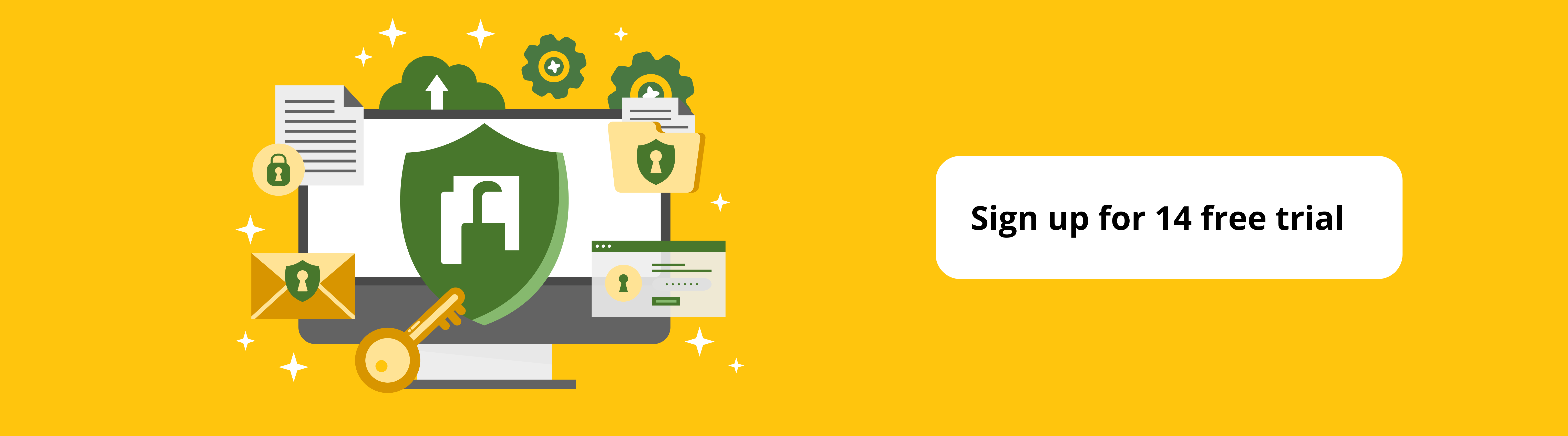
Encrypting files on OneDrive with AxCrypt
Once you have set up and integrated your OneDrive account with AxCrypt, encrypt files on OneDrive using AxCrypt, follow the steps below:
On PC:
Step 1: Launch AxCrypt and login with your password.
Step 2: Select the “Secure” icon from the top menu strip on.
Step 3: Select the files and folders that you’d like to encrypt from the OneDrive’s sync directory.
Step 4: Click ‘Open’ from the explorer menu on the down right and your files will be encrypted. Encrypted files will have an extension of ‘.axx’.
Step 5: You can also encrypt files by dragging them onto the AxCrypt and using the ‘right-click’ context menu and choosing AxCrypt > Encrypt.
On Desktops and Laptops:
Step 1: Launch the AxCrypt app and login with your password.
Step 2: Tap “Secure” icon from the top menu strip and select “OneDrive” Icon.
Step 3: In the file explorer, select the files that you’d like to encrypt from the files on your OneDrive.
Step 4: Click on the selected file and select the “Info” icon from the menu strip on the top right to check the status of the encrypted file. Encrypted files will have an extension of ‘.axx’.
Automatically encrypting new OneDrive files on PC
AxCrypt can automatically encrypt and sync new files and folders on your specified OneDrive directory on your PC. Just add new files and folders and before you exit the AxCrypt application, it will encrypt all the changed files before closing. You can also permanently decrypt files by right-clicking on the file and selecting
You can also encrypt any new files and folders directly within the applications by clicking on the “Clean Up” icon on the top right. This will let you encrypt the newer files and folders without having to exit the application.
Decrypting files on OneDrive with AxCrypt
On Desktops and Laptops:
Once you have encrypted the files on your device, you can view them on your PC my simply double click on any of the files and it will be decrypted to view. To decrypt multiple files, select the “Stop Securing” button from the top menu strip on the PC and select all the files that you’d like to decrypt.
On Mobile:
To decrypt a OneDrive file on your smartphone, go to Secure > OneDrive and select the file that you’d like to decrypt. Once done, it will decrypt the file on the cloud and can be viewed normally without the AxCrypt application.
















