April 5, 2024
How to Comply With HIPAA Encryption Requirements?

In today’s AI era, data privacy and confidentiality become a critical aspect of a user’s data, especially in industries like healthcare where sensitive information is handled everyday. The healthcare industry today generates approximately 30% of the world's data volume, and this number is expected to grow exponentially in the future.
The exponential increase in the healthcare data also makes it highly vulnerable to devastating cyber attacks and data breaches. Healthcare is one of the top 3 targeted industries in terms of cyber attacks, with Electronic Health Records (EHR) containing Personal Identifiable Information (PII) being particularly vulnerable.
To mitigate these risks and safeguard the sensitive healthcare data, HIPAA was created in the US as a federal law. HIPAA mandates hospitals, healthcare providers, insurance providers, and any entity that processes sensitive healthcare data, to ensure comprehensive data security measures, including encryption, to safeguard patient information and maintain privacy and confidentiality.
In this blog post, we’ll explore HIPAA, its encryption requirements and a checklist to help your healthcare organization easily comply with HIPAA’s data encryption requirements.
What is HIPAA and Why It’s Important in Healthcare?
The Health Insurance Portability and Accountability Act of 1996 (HIPAA) is a United State’s federal law that mandates creation of rules to prevent unauthorized disclosure of sensitive healthcare data – without a patient's consent.
Enacted in 1996, HIPAA is regulated by the US Department of Health and Human Services (HHS) and enforced by the Office for Civil Rights (OCR). HIPAA’s protection covers protected health information (PHI), which includes any data that can be used to identify an individual within the course of a healthcare journey.
PHI encompasses a wide range of data, including medical records, patient histories, laboratory test results, and billing information. Additionally, HIPAA safeguards other identifying information such as names, addresses, social security numbers, and even IP addresses if they are associated with health information.

What is Encryption and How Does it Work?
Encryption, particularly in file security, transforms data into an unreadable format using complex algorithms and cryptographic keys. The original data, called plaintext, becomes ciphertext after encryption, and decryption reverses this process.
During encryption, the algorithm rearranges and alters the data, guided by cryptographic keys, to create a scrambled version that can be restored to its original state through decryption.
This method differs from simple password protection, which only secures data with a password, leaving it vulnerable to unauthorized access. Encryption, however, renders data indecipherable without the decryption key, providing robust protection even if data is leaked or accessed without authorization.
In healthcare, where safeguarding sensitive patient information is crucial under HIPAA regulations, encryption serves as a vital tool to ensure data security. It acts like a secret code, scrambling data to prevent unauthorized access, unlike password protection, which can be easily bypassed with the right tools.
HIPAA Data Encryption Requirement Checklist
This checklist is designed to serve as a valuable tool to assist your organization in assessing its current adherence to HIPAA data encryption requirements. Remember, achieving and maintaining HIPAA compliance is an ongoing process.
We recommend that you revisit and utilize this checklist on a regular basis to ensure the continued security of your patients' electronic Protected Health Information (ePHI).
Risk Assessment:
Encryption Implementation:
Key Management:
Documentation and Policies:
Ongoing Monitoring and Compliance:
Additional Considerations:
Further Reading:
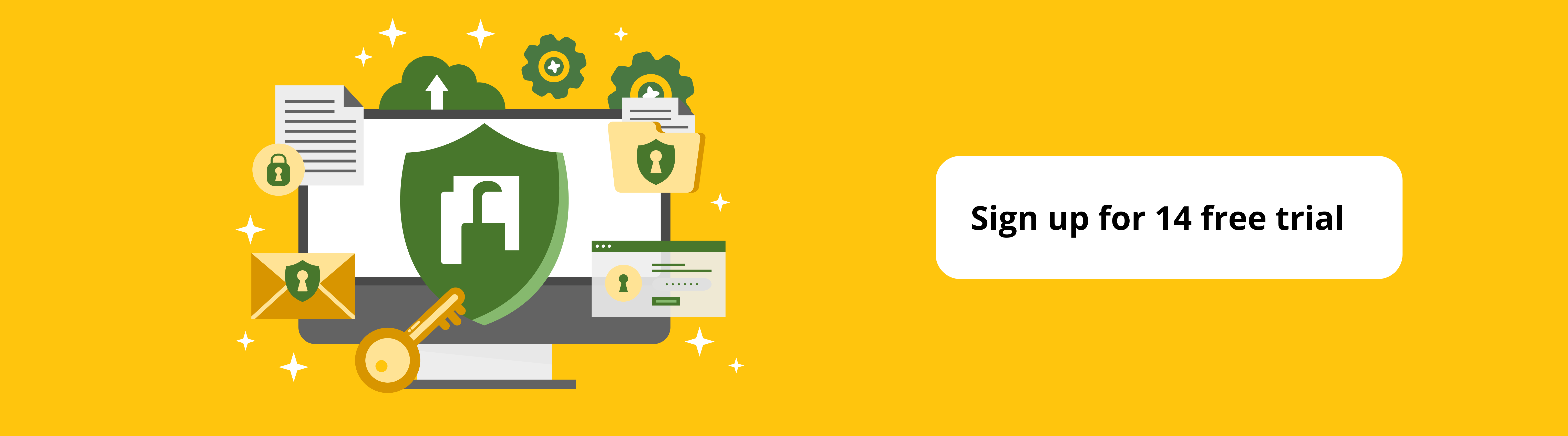
AxCrypt Helps Your Organizations Comply with HIPAA
Healthcare organizations face a constant challenge in securing sensitive patient data. Here's where AxCrypt, a user-friendly file encryption software, can be a valuable asset in complying with HIPAA's data at rest encryption requirements.
AxCrypt leverages the robust AES-256 encryption algorithm, a recognized standard for top-tier data protection. This ensures that even if unauthorized individuals gain access to your devices or storage locations, the encrypted patient information remains undecipherable without the decryption key.
AxCrypt simplifies key management with user-friendly features, allowing authorized personnel to access encrypted files while keeping them secure from outside threats. Furthermore, AxCrypt goes beyond basic encryption functionality. Its automatic encryption capabilities streamline data security. You can configure AxCrypt to automatically encrypt files upon saving them to specific folders, eliminating the need for manual encryption each time.
This ensures consistent protection for your organization's ePHI, reducing the risk of human error and simplifying compliance efforts. By incorporating AxCrypt into your data security strategy, healthcare organizations can demonstrate a proactive approach to safeguarding patient privacy and achieving HIPAA compliance.
How to Automatically Encrypt Files at Rest on Desktop
Step-by-Step Video Tutorial:
Follow these steps to encrypt your files using a password as a key on your Windows and Mac.
STEP 1: Download and install AxCrypt
STEP 2: Launch AxCrypt and sign in or sign up with your details.
STEP 3: Click the ‘Secure’ button with a padlock icon and select the file you’d like to encrypt. This will encrypt the file.
STEP 4: Double-clicking the file on the ‘Recent Files’ tab will open the encrypted file. Alternatively, click on ‘Open Secured’ and select the file to open.
STEP 5: To automatically encrypt files, go to File > Options and check the ‘Include Subfolders’ option.
STEP 6: Click the ‘Secured Folders’ tab and right-click to add the desired folder that you would like to automatically encrypt files within.
STEP 7: Create, modify, add, or drag files to the secured folder, and AxCrypt will automatically encrypt them once you click the ‘Cleanup’ button on the top-right or sign out of the application.
You can additionally set AxCrypt to automatically sign out after a certain time and encrypt any opened files by going to File > Options > Inactivity Sing Out and selecting the desired duration.
Your most recent encrypted files will appear on the main screen on the ‘Recent Files’ tab, and will have a file extension of .axx. You can add new folders and subfolders and AxCrypt will automatically encrypt them as well.
To permanently decrypt a file, click on the ‘Stop Securing’ icon from the main menu strip on top and select the files that you’d like to decrypt.
When you open a file to view or edit, it only creates a temporary decryption process, and any changes made to the file will automatically be re-encrypted.
AxCrypt can also automatically encrypt and sync files from your Desktop to your Google Drive and OneDrive accounts, allowing you to access and edit them on the go on your phone.
















